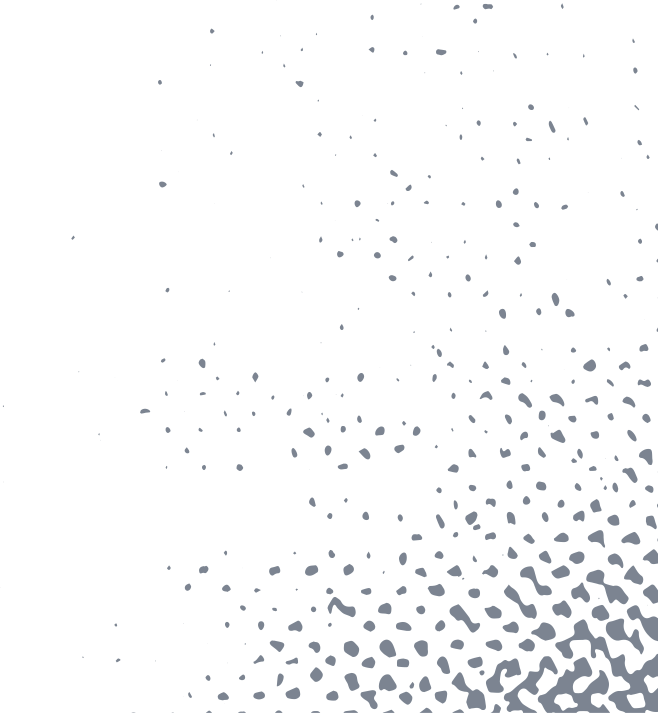As G Suite continues to grow, so has the demand for a mobile workforce. Given the current COVID pandemic, Observian wanted to share some tips for enabling your workforce from home. One of the least utilized apps in G Suite is Hangouts Chat. This lesser known tool combines the functionality of instant messaging and file sharing capabilities of Google Drive. The combination provides a streamlined collaboration environment wherever your employees work. Hangouts Chat can help you support video calls, chat communications and file sharing from a central location within minutes.
Before we begin, we should answer a few common questions about Hangouts Chats. Let's start with something easy.
What is Hangouts Chat?
If you've heard of Slack or Microsoft Teams you already have a point of reference. Hangouts Chat is a tool that allows you to have multiple conversations running concurrently in separate Rooms and threads. Users can be added to Rooms based on the intended topic. Using Rooms helps users switch context for each conversation more efficiently because you don't have to read the entire thread to know what is being discussed. Hangouts Chat also has the ability to host file sharing and video calls. All of this combined means that Chat can effectively manage the internal communications for your organization.
How is Hangouts Chat managed?
The three points of focus in Hangout Chat are People, Rooms and Bots. Working with people is exactly what you might expect. People provides a direct line of communication to anyone within your organization. It's easy to start a discussion with someone from another department or discuss something in private with this functionality. If you want to collaborate with multiple team members it's time to look at Rooms. Rooms are logical groups of individuals who have shared tasks within an organization. Most users will participate in multiple Rooms to allow for better context switching. An example of who should be in a Room might be your Accounting department. One simplifying feature of Rooms is the ability to add Google Groups to Rooms so, as the Google Group membership is edited so is the Hangout Chat Room. The last point of focus is Bots. This functionality is useful because it allows you to interact with 3rd party applications directly from Hangout Chats.
What are Threads?
Threads are available in all three of the focus points above. A Thread is a way for users to get more context out of People, Rooms or Bot conversations. In our example of the Accounting Room, there may be multiple threads for different tasks within the team. If a user is not involved in that particular task, they can mute the Thread! That way you only get notifications you care about.
How should I get started?
Follow the steps below to see the basic steps to creating an effective Chat environment:
- Make sure that Chat is enabled for your Organization - This setting can be found in the G Suite Admin portal by selecting

2. Update Hangouts Chat settings - Select Hangouts Chat from the menu
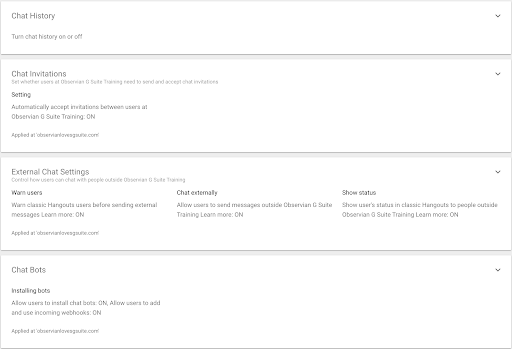
3. Open Hangout Chats - Follow this link or use the app menu on the right side of your G Suite
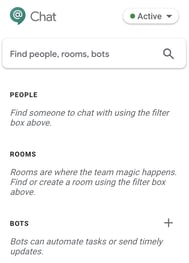
*Above is the empty Hangouts Chat example
4. Create a Room - Give structure to your user communications
Odds are you are already using Google Groups for other G Suite services. If so, you can use these same Google Groups for your Hangouts Chat Rooms. If you need to add additional users that are not in a group, it's as easy as typing a name.
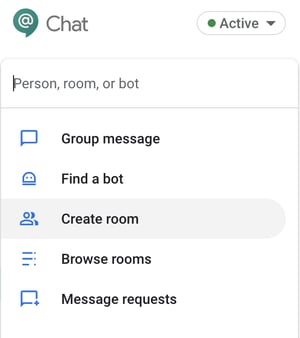
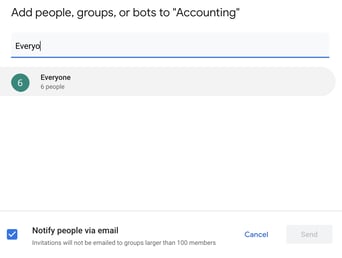
⇒
Create a Room then select your Groups, People and Bots!
5. Start a Thread in your new Room
A unique ability of Hangout Chats is threads within each Room. Users can start threads for a specific topic, if someone isn't involved on that topic, they can mute the Thread! This is a great way for users to avoid distraction.
6. Share a Document, a Drive file, add a video call or send an Emoji
On the right side of each thread you have several options to begin collaborating immediately

⇑
7. Add Bots to the RoomsUsers or Admins (depending on the settings you chose) have the ability to add Bots to different Rooms. This gives everyone in the Room the ability to interact with a 3rd party application directly from Hangouts Chat.
Do your users love Gifs? Download the Giphy Bot! Or maybe you want to schedule a meeting with someone? If so, add the Meet Bot to the Room.
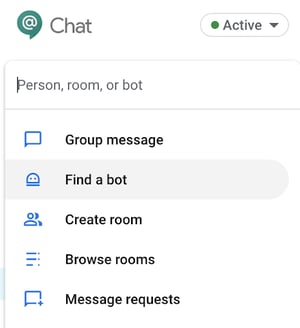
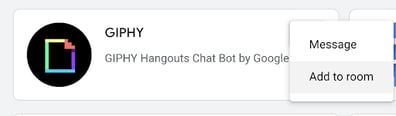
⇒
Find your Bot!
Add the Bot to your Room!
⇓
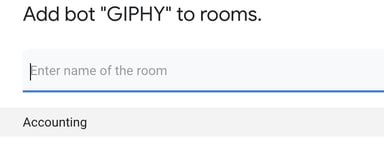
View the new Thread
⇓
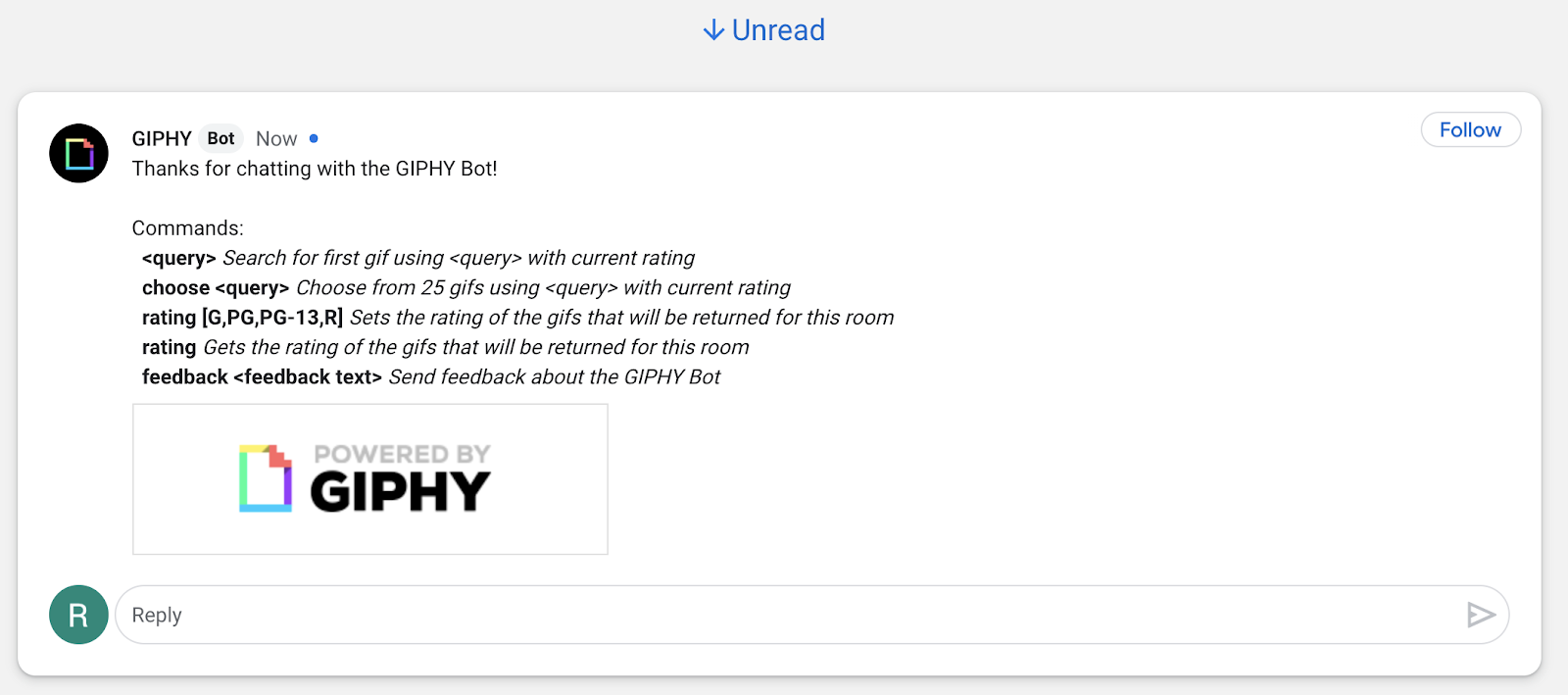
Now your users can use Gifs powered by GIPHY in their communications! Just type @GIPHY (something) to have GIPHY insert a Gif for you.
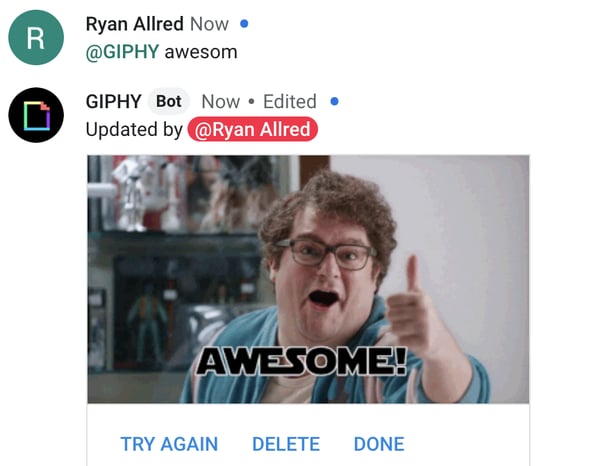
Bots can be used in Rooms or in individual chats to complete tasks like setting meetings or giving notifications.
Why should you consider using Hangout Chat?
G Suite has provided a robust platform for communication. The Google ecosystem works seamlessly together to provide a smooth user experience. As people are working from home it can be hard to maintain a steady stream of communication, Hangout Chats will help subsidize this problem and encourage your team to work together in ways they never thought possible. Another huge plus to using Hangout Chats is the price. All G Suite users have access to this great app at no additional cost! To put it in the most simple terms, working from home will become common in the coming weeks. G Suite users have a tool that is free and allows for better communication with minimal administrative setup. Sounds like a home run to me!
How can Observian help?
If you have question about how your organization can utilize Hangout Chats or any G Suite app better, give us a call. We are strategic Google partners who are focused on helping clients work in the cloud.